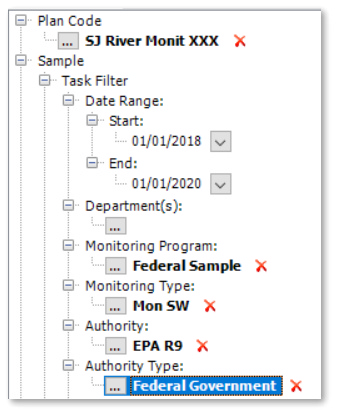Overview
Commitments are "why" Sampling Plans are created and often necessary. Commitments are the details of the planned tasks and include reporting requirements, permit considerations and task supervisor information. Specify these details as input parameters to refine or limit report output. Commitment details are optional but may be added to planned tasks whenever appropriate.
Exercise Scenario
We have received a Long-term Monitoring and Assessment Plan for the San Juan River in Utah, and we are required to conduct regular field sampling for the Gold King Mine facility. We are using an in-house field crew to collect the samples and perform field activities, and we have contracted a specific laboratory to perform analysis of the samples.
We need to specify the permit and other commitment details in EQuIS SPM to complete the reporting appropriately.
|
Exercise Objectives |
•Define the Commitment Details for Planned Tasks
•Re-run Completeness Reports for Tasks with Commitment Details
Skills, Software and Permissions Required
•EQuIS Sample Planning Module 7 must be installed on the Workstation
•.NET Framework 4.7.2 or higher must be installed on the Workstation
•Read/write permissions to the desired facilities
•Access to the Premier Data or Premier Data & Graphics EQuIS Libraries
|
Objective: Define the Commitment Details for Planned Tasks |
1.Launch SPM and login to the desired facility.
For this exercise, login to the Gold King Mine Facility.
2.Select Open Plan and open the desired plan.
For this exercise, open the SJ River Monit <your initials> Plan.
3.Highlight an already-defined Planned Task in the Plan Overview pane and select Edit ![]() from the Planned Tasks group of the Plan ribbon on the main EQuIS SPM window.
from the Planned Tasks group of the Plan ribbon on the main EQuIS SPM window.
For this exercise, highlight the Task1.SWQM.M_<your initials> Planned Task.
4.Select the Commitment Details tab.
5.Select Add ![]() .
.
6.Select Yes when prompted to add commitment data.
7.Set the Commitment Data fields, as desired.
For this exercise, add the following commitment data:
Commitment Field |
Commitment Value |
|---|---|
Monitoring Program |
Federal Sampling |
Monitoring Type |
Monthly Surface Water Sampling |
Purpose |
Federal Compliance |
Responsible Department |
UT DWQ |
Authority |
EPA Region 9 |
Authority Type |
Federal Government |
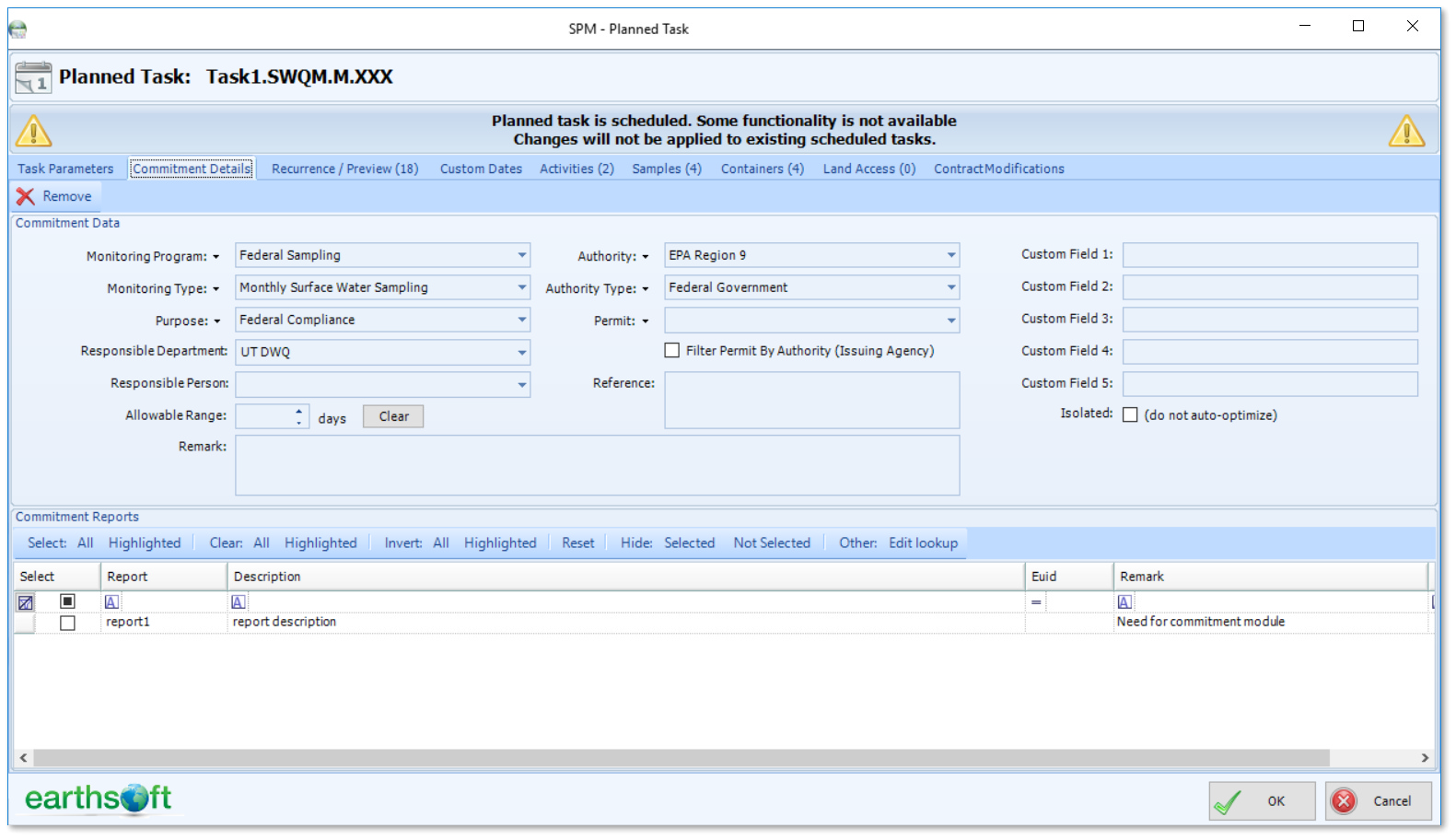
8.Select the OK button to complete the planned task.
9.If the task was already scheduled, a window will open to allow the user to select how to propagate the changes.
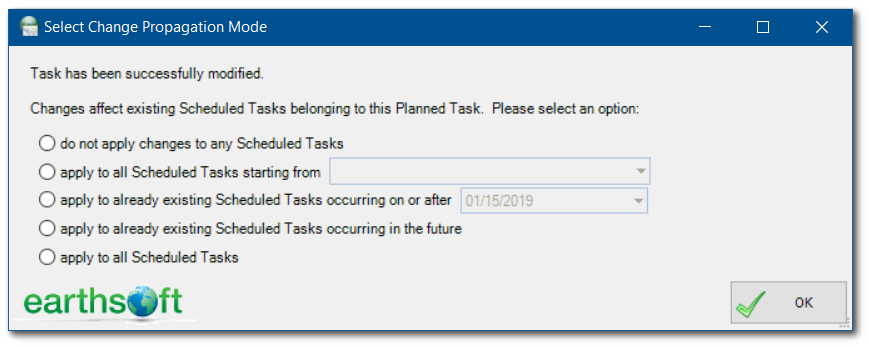
Select to apply to all Scheduled Tasks starting from and select the Task1.SWQM.M_<your initials> task.
10.SPM will take a few moments to create the samples and return a confirmation message. Select the OK button.
|
Objective: Re-run Completeness Reports with Commitment Details |
1.Schedule the task as described in Define, Plan and Schedule Sampling Events.
2.Select the Reports ribbon.
3.Select the Completeness Detailed report.
4.Enter the desired Plan Code, Task Code and other commitment parameters.
For this exercise, add the following commitment data:
|
|
5.Select Go ![]() to run the report. A report opens in Microsoft Excel showing the completeness details that also contain the commitment details.
to run the report. A report opens in Microsoft Excel showing the completeness details that also contain the commitment details.