Overview
Create advanced and highly customizable boring logs and well construction diagrams. Create log templates to meet company- and project-specific needs with EnviroInsite. Drag data table fields from lists into position in templates. EnviroInsite comes with several standard design templates.
Exercise Scenario
We need to get a better understanding of the geology of the Metal Plating facility by generating boring logs. For this exercise, we will create logs for only two selected locations.
|
Understand how to create and customize boring logs using EnviroInsite. |
|
Exercise Objectives |
•Open the Log Design Form
•Add and Remove Items from Boring Log Templates
•Create Boring Logs from Templates
Skills, Software and Permissions Required
•.NET Framework 4.6 or higher must be installed on the workstation
•EnviroInsite 2016 must be installed on the workstation
•Read/write permissions are required for the desired facilities
|
Objective: Open the Log Design Form |
1.If necessary, re-open the saved "insite1.vizx" file from the previous exercise.
2.Select the Create Window tab in the Tasks Pane on the right-hand side of the screen, and then select Boring Logs. This creates a new window.
3.Select Plot> Logs.
4.Hold down the CTRL key and single-click to highlight the desired locations in the Select From list and select the Arrow (=>) button to move them to the Selected box.
For this exercise, select B-30 and B-31.
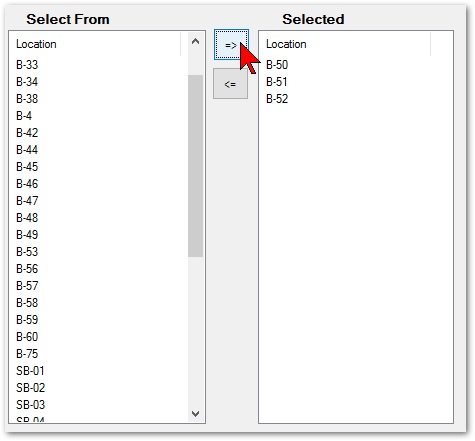
5.Click the OK button.
6.The LogDesignForm template page opens. Note that the page is divided into four sections:
•The top and bottom sections are Page Header and Page Footer that will appear on every page.
•The Data Header will only appear on the first page of the boring log.
•The Title Block and the space immediately below will appear on every page.
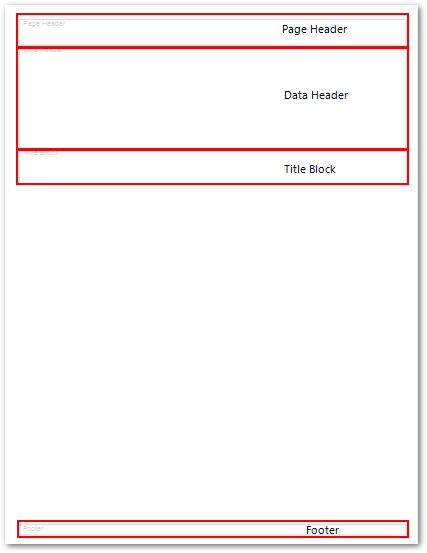
|
Objective: Add and Remove Items from Boring Log Templates |
1.In the Header / Footer Data box, double-click the desired fields, such as LOC_NAME.
|
Note that when each field is double-clicked, it is added to the Boring Log template. |
2.In the Downhole Interval Data box, double-click the desired fields, such as Axis and Well Construction.
3.Delete any item from a template by selecting the object created in the template and press the Delete on the keyboard.
|
Note an item deleted from the boring log will reappear at the bottom of the list. |
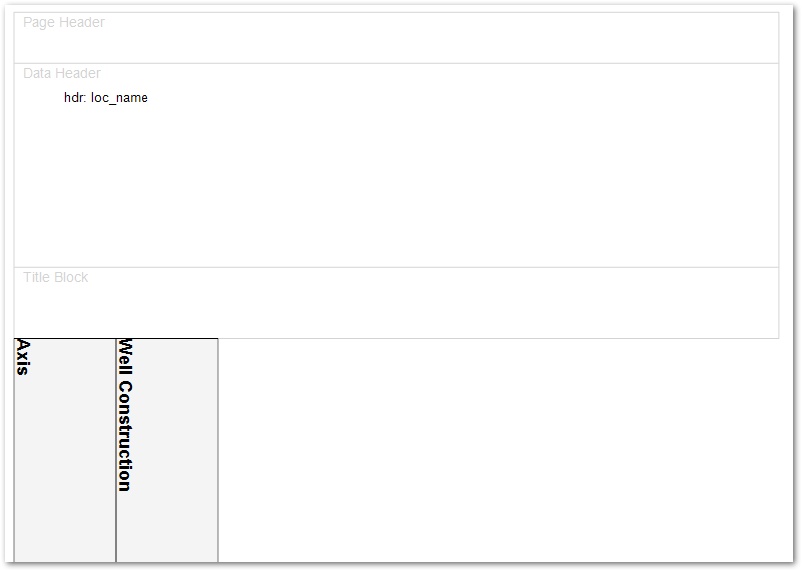
|
Objective: Create Boring Logs from Templates |
1.Select Template> Open.
2.Browse to and select the desired template.
For this exercise, browse to C:\Program Files\EarthSoft\EQuIS\Tutor\EnviroInsite and select the "earthsoft boring log template Knect.xml" file.
3.Select the OK button.
4.If prompted to insert a logo, browse to the desired logo image, highlight it, and select the Open button.
For this exercise, browse to C:\Program Files\EarthSoft\EQuIS\Tutor\EnviroInsite and open the "earthsoft_logo.png" file.
5.The logs open on the page. Multiple pages are stored within the same node of the Plot Control panel. Expand the Page Logs 1 in the Plot Control panel (on the left-hand side of the screen) to see all of the pages listed.
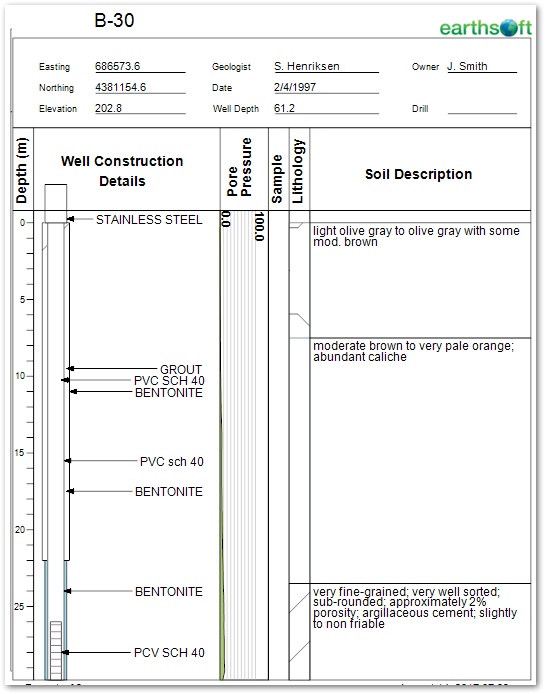
6.To view each page separately, start un-checking each box at the bottom of the Plot Control panel and working upwards.
7.Print the logs by selecting File> Print All.