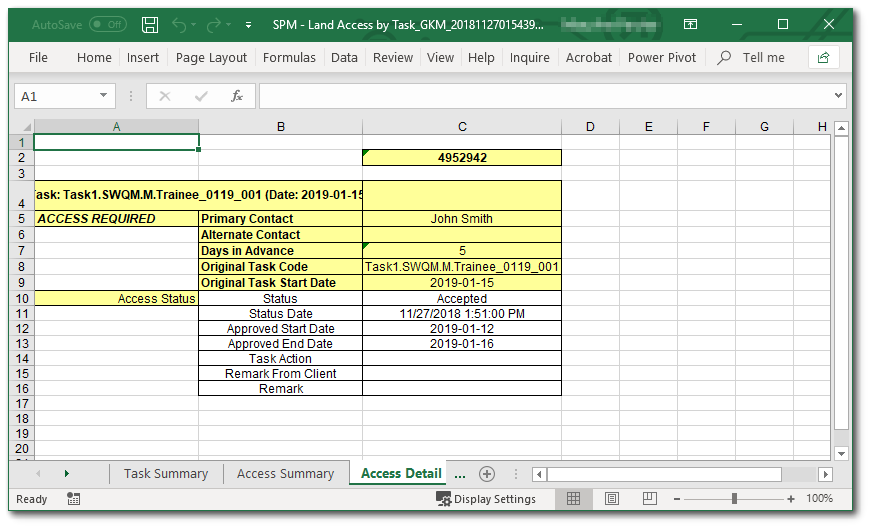Overview
At some sites or locations, permission may be required to perform sampling or other field events. Similar to planning and scheduling for a sample, use the Land Access module in SPM to plan and schedule permission to enter a specific facility or visit a specific location.
Land access requirements may be defined for a location at the facility, planned task, and/or scheduled task levels as follows:
•Land access requirements at the facility-level will apply to a location in ALL planned and scheduled tasks unless specifically overridden.
•Planned task-level land access requirements will apply to a location in ALL scheduled tasks resulting from the planned task unless specifically overridden.
•Scheduled task-level land access requirements should be updated to reflect the current status of access for individual scheduled events.
Exercise Scenario
We have received a Long-term Monitoring and Assessment Plan for the San Juan River in Utah, and we are required to conduct regular field sampling for the Gold King Mine facility. We are using an in-house field crew to collect the samples and perform field activities, and we have contracted a specific laboratory to perform analysis of the samples.
We need to specify the land access information in EQuIS SPM to ensure that the planned sampling events will occur without issues.
|
Exercise Objectives |
•Add Land Access Information for Planned Tasks
•Update Land Access for a Scheduled Task
•Generate Land Access Reports
Skills, Software and Permissions Required
•EQuIS Sample Planning Module 7 must be installed on the Workstation
•.NET Framework 4.7.2 or higher must be installed on the Workstation
•Read/write permissions to the desired facilities
•Access to the Premier Data or Premier Data & Graphics EQuIS Libraries
|
Objective: Add Land Access Information for Planned Tasks |
1.Launch SPM and login to the desired facility.
For this exercise, login to the Gold King Mine Facility.
2.Select Open Plan and open the desired plan.
For this exercise, open the SJ River Monit <your initials> Plan.
3.Highlight an already defined Planned Task and select Edit ![]() from the Planned Tasks group of the Plan ribbon on the main EQuIS SPM window.
from the Planned Tasks group of the Plan ribbon on the main EQuIS SPM window.
For this exercise, highlight the Task1.SWQM.M_<your initials> Planned Task.
4.Select the Land Access tab.
5.Select Add ![]() to open the New Land Access Entry window.
to open the New Land Access Entry window.
6.Select the SYS_LOC_CODE where permissions are required.
For this exercise, select 4952942 as the SYS_LOC_CODE.
7.Choose the number of land_access_days where permission will be required and populate the other fields if the information is available.
For this exercise, set the land_access_days to 5.
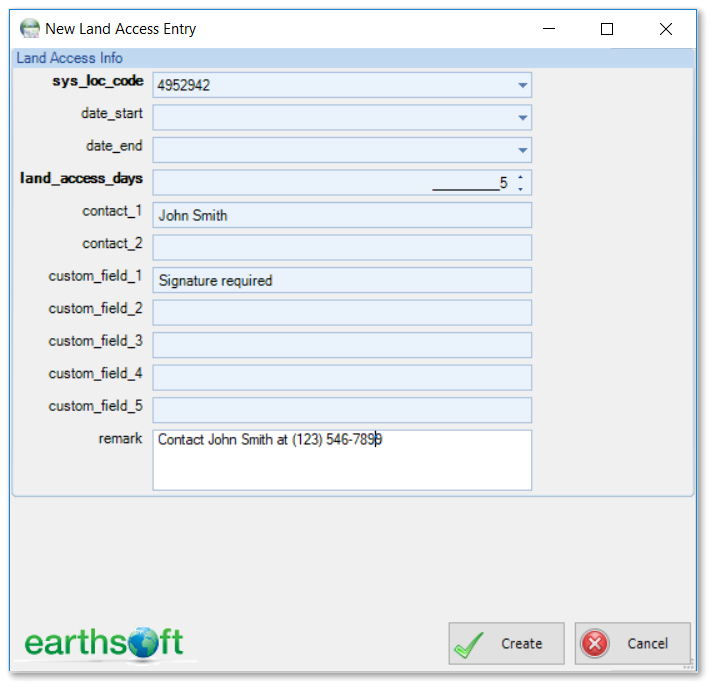
8.Select the Create button.
9.Select the OK button to complete the planned task.
10.SPM will take a few moments to update the samples. If the task was already scheduled, a window will open to allow the user to select how to propagate the changes.
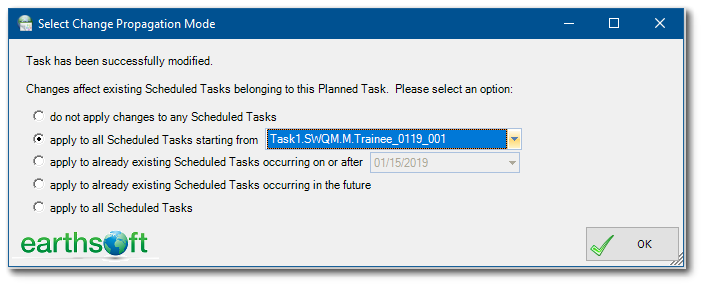
Select to apply to all Scheduled Tasks starting from and select the Task1.SWQM.M_<your initials> task.
11. Select the OK button.
|
Objective: Update Land Access for a Scheduled Task |
Update scheduled task-level land access requirements to reflect the status of access availability for individual scheduled events.
1.Click Land Access Status ![]() in the Plan group on the Plan ribbon on the main EQuIS SPM window.
in the Plan group on the Plan ribbon on the main EQuIS SPM window.
2.Select the date in the Status Date pane at the bottom of the window.
For this exercise, select 01/15/2019.
3.Click the Reload Data button. Note that the records displayed are those pertaining to scheduled tasks with start dates falling within the Land Access Days value of the inquiry date.
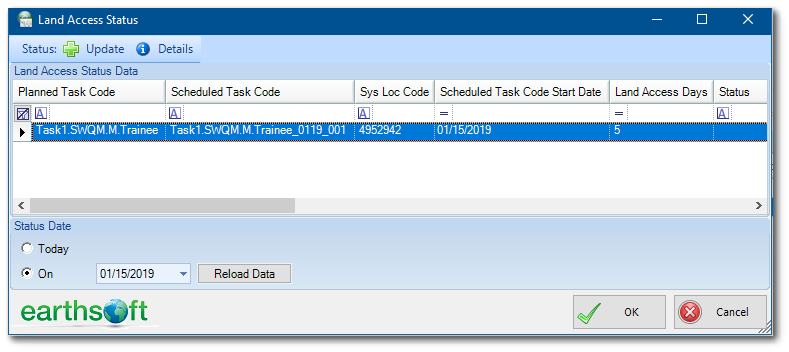
4.Highlight the desired Land Access Status record, and then click Update ![]() to open the Land Access Status window.
to open the Land Access Status window.
For this exercise, highlight the Land Access Status record for 4952942.
5.Adjust the Status, Approved Start Date, Approved End Date, and other fields as desired.
For this exercise, set the Status to Accepted, the Approved Start Date to 01/12/2019 and the Approved End Date to 01/16/2019.
6.Click the Create button.
7.Click the OK button to save and close the Land Access Status window.
|
Objective: Generate Land Access Reports |
The Land Access report calculates a date range and displays the information for locations with a land access requirement within the date range.
1.Select the Land Access ![]() report from the Reports ribbon on the main EQuIS SPM window.
report from the Reports ribbon on the main EQuIS SPM window.
2.Enter the desired report parameters on the SPM Land Access parameter window.
For this exrcise, select SJ River Monitoring_<your initials> as the Plan Code and Task1.SWQM.M_<your initials>_0119_001 as the SPM Task Code.
3.Select Go ![]() to run the report. A report opens in MS Excel showing the task summary, access summary, and access detailed information.
to run the report. A report opens in MS Excel showing the task summary, access summary, and access detailed information.