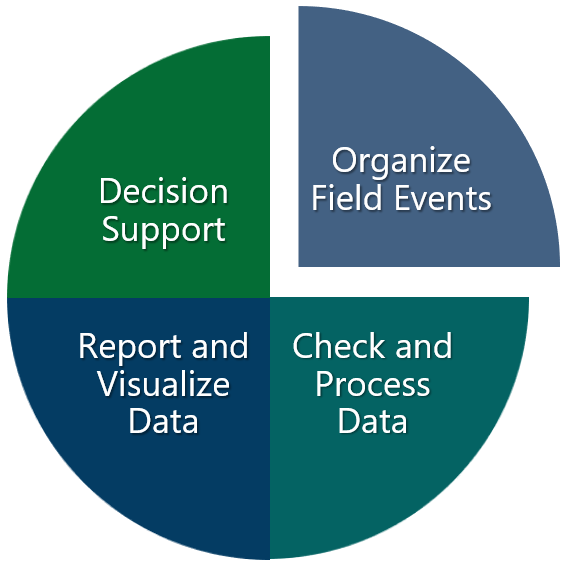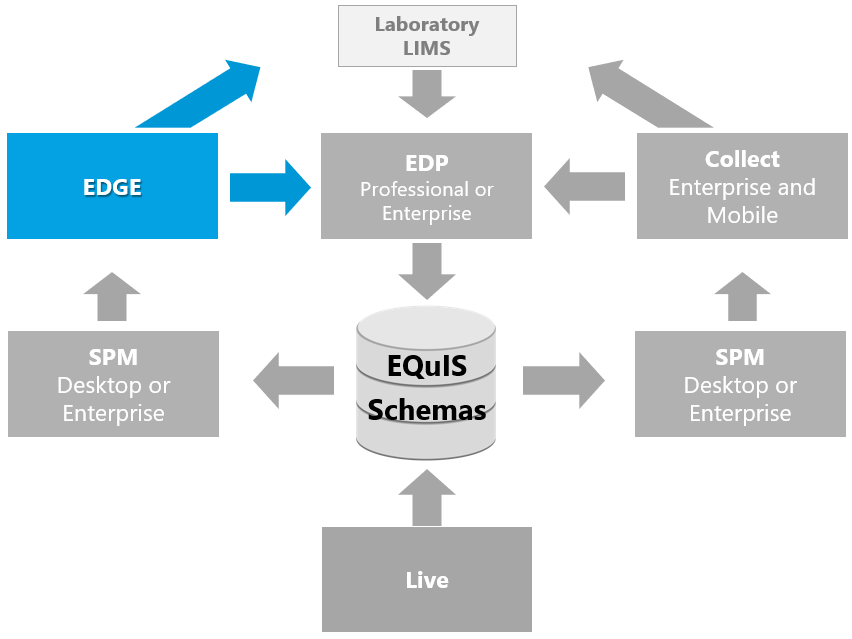Introduction to the EQuIS Data Gathering Engine
The EQuIS Data Gathering Engine (EDGE) is a data collection application designed for field use. EDGE can capture a wide range of field monitoring data (e.g., locations, samples, measurements, observations, and inspections) as well as images and sounds. Data is entered directly into tablets or laptop computers, and then submitted by email to laboratories and the EQuIS database. Thus, eliminating the need for handwritten field logbooks.
Within the EQuIS workflow, EDGE can be operated with or without the EQuIS Sample Planning Module (SPM). EDGE can use a blank EDD, an SPM EDD, or a template EDD. A template EDD can be generated by either running the EDGE Field EDD report from EQuIS Professional without selecting an SPM task or by partially entering data into EDGE (such as a list of locations) and saving the incomplete EDD for later use. EDGE can also generate chains of custody (COCs) for laboratory analysis and submit EDDs to the EQuIS database.
|
|
EDGE Workflow
Since EDGE has been developed to support a broad range of possible field activities, EDGE should be configured based on the individual needs of each field event. Specific configurations of EDGE can be established and maintained in separate files. Examples of field events requiring EDGE configuration include:
•Monitoring well installation and soil sample collection,
•Groundwater gauging and sampling, and
•Surface water sampling.
Field crews can operate more efficiently and uncertainty with data collection can be minimized by limiting the tabs/forms available to field crews, grouping data, adding data range checks, adding enumerations, and other specifications. This EDGE configuration requires appropriate planning.
The following steps are needed when using EDGE as part of the EQuIS workflow:
1.Determine specific project needs (separate EDGE configurations for different types of field events).
2.Prepare EDGE for field crew (configure EDGE; many possible options).
3.Field crews launch EDGE and check for updates.
4.Populate EDGE with field data.
5.Generate COC for laboratory (if analytical samples collected).
6.Submit field EDD to EQuIS.

EDGE Interface
When EDGE is started, the last opened format and reference value files are loaded and the Home tab is displayed in the Data Tab area. The EDGE interface consists of the main application menu, a series of ribbons to access various components of EDGE, the Data Tab area, the Task Chooser pane, the Location Chooser/Filter pane, the Intelligent Bar, and the Status Bar.
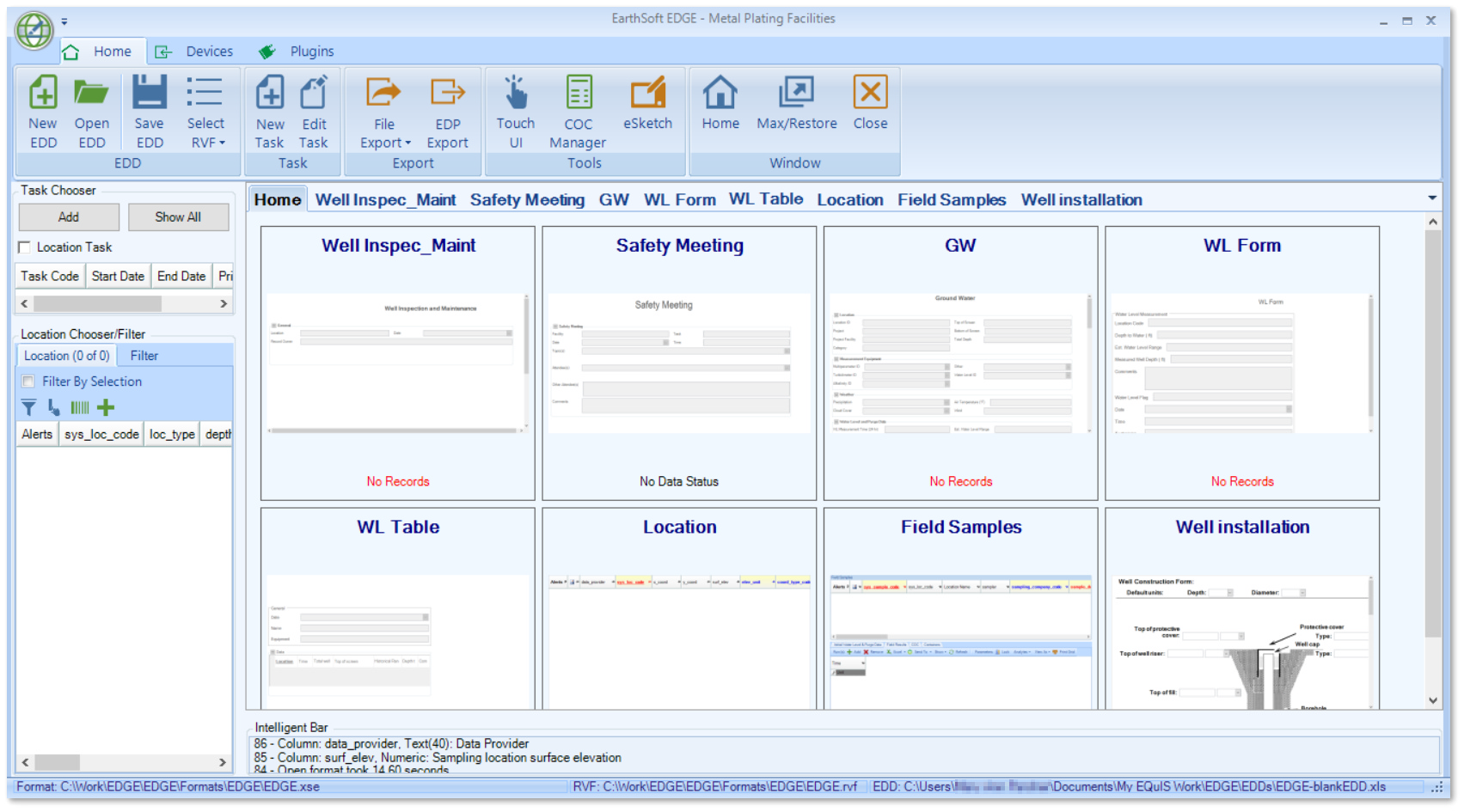
The Home ribbon provides access to EDD files, tasks, forms, tools, and export options. The Devices ribbon allows for connections to a variety of data loggers, GPS receivers, barcode scanners, and range finders. The Plugins ribbon allows for EDGE configuration and batch creation. The Form ribbon will appear when a data tab is selected and allows the user to perform a variety of operations associated with the data tab.
The Data Tab area is located in the center of the EDGE screen and displays format specific forms and tables used to enter data. There are many types of data tabs, which may appear like a spreadsheet, a computer form, or resemble a paper document. Visible data tabs can be selected via the Data Tab Chooser. EDGE may contain multiple visible data tabs, which are organized in a tabbed interface and can be repositioned. The Home tab displays a preview of the visible tabs. EDGE will store the list and order of visible data tabs, and restore them upon the next application run.
The Intelligent Bar is located in the bottom-right portion of the EDGE screen and displays application and data messages. These message can convey information regarding a variety of issues, such as problems detected during EDGE start up, information about a selected location, and data errors detected for edited values. EDGE can be configured to create a log file of the Intelligent Bar messages.
To access the main EDGE menu, click on the application button ![]() in the upper left corner of the EQuIS EDGE window. The EDGE Application Menu will open and allow the user to:
in the upper left corner of the EQuIS EDGE window. The EDGE Application Menu will open and allow the user to:
•Create a new EDD;
•Open, merge or save an existing EDD;
•Open a format file;
•Restore EDGE to default settings (standard configuration);
•Migrate EDGE settings, configuration, and enumeration files between different versions of EDGE or different computers / field devices;
•Manage projects;
•Add a new task;
•Show or hide various data tabs available within EDGE;
•Register different components of the EQuIS application as well as renew maintenance;
•Display the version of EDGE as well as various components associated with the copy of EDGE by selecting the About button; and
•Configure many Options in EDGE that affect the visual display, EDD/EDP interactions, data collection, and exporting.
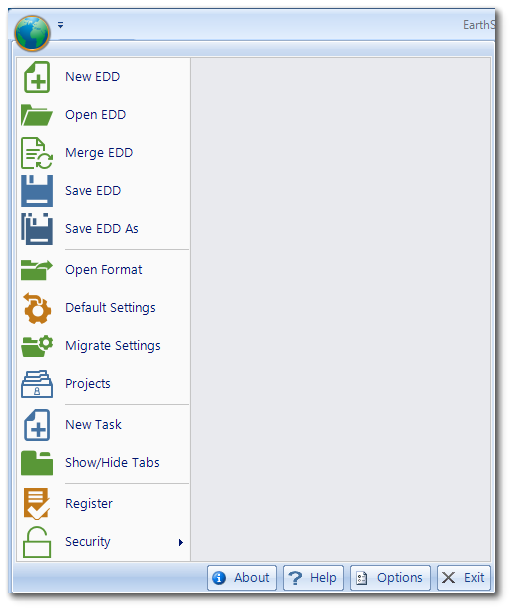
Training Scenario Overview
We will be working with data collected for the Gold King Mine facility. Located approximately 10 miles north of Silverton, CO, the Gold King Mine Site was claimed in 1887 and was last active in the 1920s. Mining activities produced acid mine drainage that required monitoring to avoid contamination of the nearby Animas River.
In August 2015, approximately three million gallons of mine waste were accidentally released into Cement Creek, a tributary of the Animas River. The spill contained known contaminants of arsenic, cadmium, copper, lead, and aluminum. The spill changed the color of the river to orange. The post-spill monitoring includes surface water, soil and sediment to measure impact of the spill on the greater San Juan River.
The release from GKM impacted water quality in four states: Arizona, Colorado, New Mexico and Utah. Sampling locations were grouped by state. For these training exercises, we will focus on the Utah Location Group. The field crew will use EDGE during sampling events. The EDGE exercises will follow steps for the field crew and utilize the tasks and activities planned during the SPM exercises.