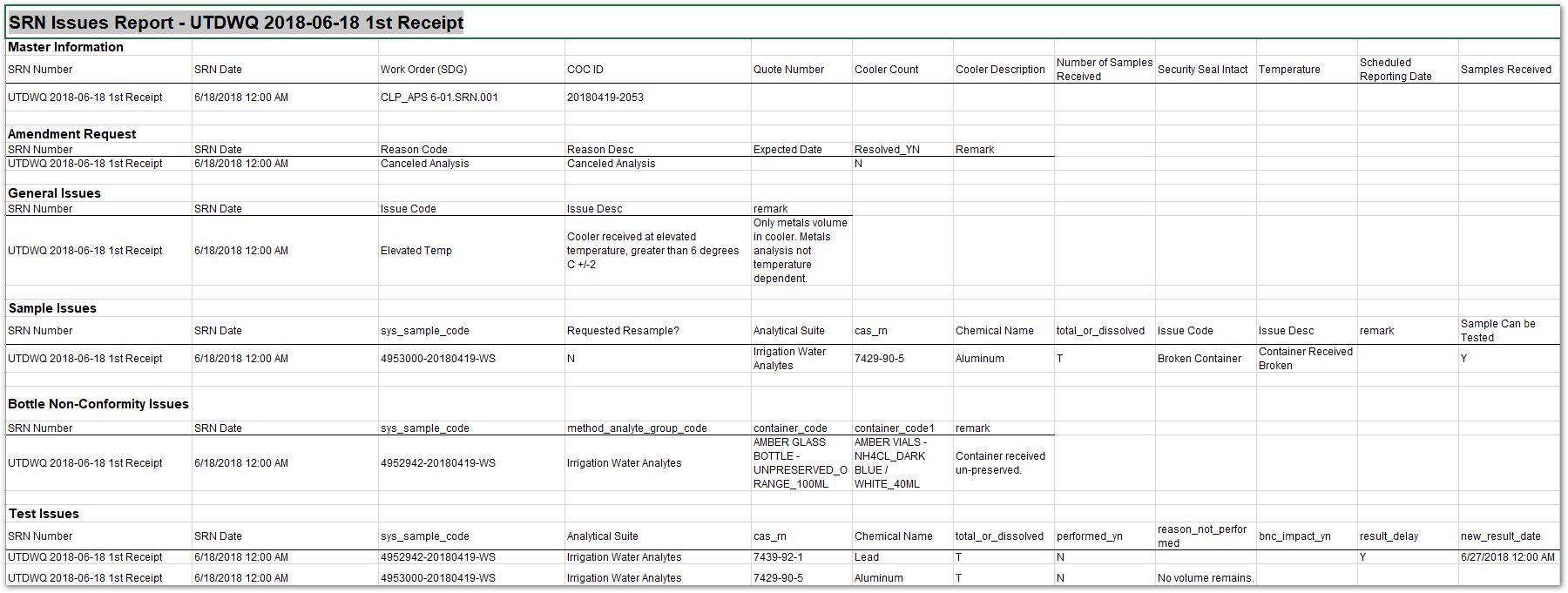Overview
The Sample Receipt Notification (SRN) process is how laboratories notify sample submitters of the receipt and status of samples. The SRN typically includes information such as the number of samples received, the overall state of the samples received, and details of any issues apparent in the samples received.
The SRN process provides sample submitters greater vision by tracking samples after they are shipped, but before analytical results are received. This information can be used to take decisive action as early as possible for any unforeseen issues with sample delivery. Such action may include scheduling resampling events, requesting retests from the laboratory, or notifying stakeholders of potential delays for result reporting.
The SRN module within EQuIS SPM tracks and documents laboratory receipt information and testing-related issues reported by laboratories. The SRN module contains a series of user entry forms and reports for viewing and editing data, as well as the SRN EDD format for loading data. The SRN module allows users to:
•Define groups of samples from a COC assigned to a laboratory for testing;
•Record COC and cooler information reported by a laboratory upon cooler reception;
•Record generic issues related to a group of samples received, as reported by the laboratory;
•Record issues related to specific samples within a group of samples received, as reported by the laboratory;
•Record issues related to specific tests associated with a group of samples received, as reported by the laboratory;
•Record issues related to unexpected containers within a group of samples received, as reported by the laboratory;
•Record delays in testing as reported by the laboratory;
•Record issues related to the SRN received by EQuIS data owners from the laboratory; and
•Request resampling based on review of SRN information.
SRN data can be received electronically from a laboratory (in the form of an SRN EDD) and processed automatically into the EQuIS database via Enterprise EDP or Professional EDP. Any electronically received data can be viewed and modified in the SRN Manager once loaded to the database. SRN data in another form, such as a PDF, can be entered manually using the SRN Manager in SPM. Depending on a project's workflow, SRNs may be created for every sample delivery group / receipt or only in the event of a non-conformity reported by the laboratory.
The graphic below depicts the ideal laboratory workflow.
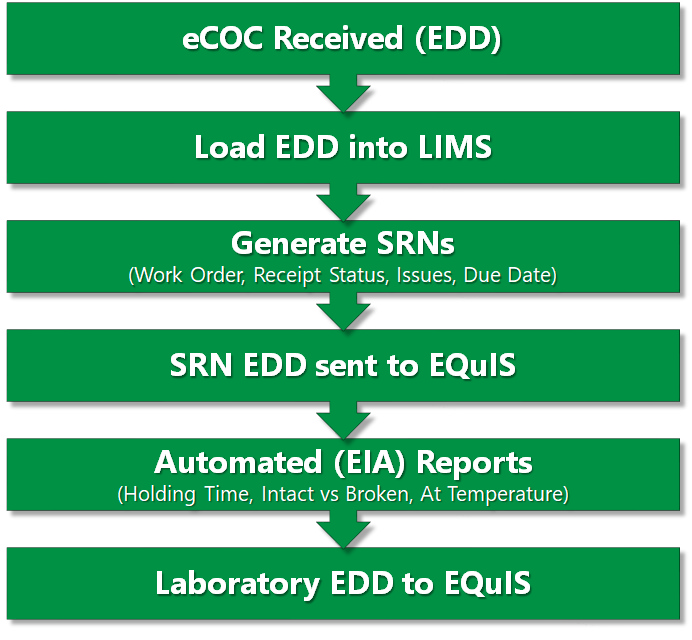
Using the SRN Manager, a work order is created for each COC to organize the SRNs associated with the COC. Specific SRNs can address general issues, sample issues, bottle issues, or test issues. SRN amendments can also be sent back to the laboratory.
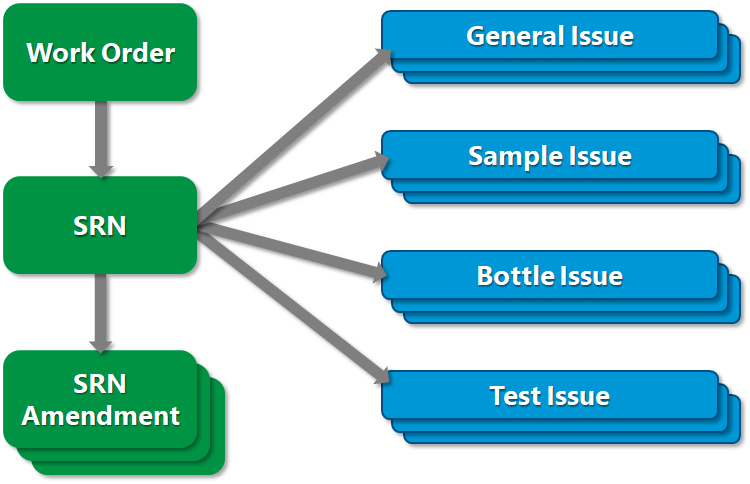
General Issues – General issues affect the entire sample delivery, and may include missing containers, broken containers, or containers out of temperature requirements.
Sample Issues – Sample issues affect an individual sample. These may include individual MAGs or analytes for a particular sample, broken containers, bottle non-conformities, and unperformed tests. Examples of sample issues for MAGs and analytes include insufficient sample volume, holding time violations, and improper containers.
Bottle Issues – Bottle non-conformity issues are used to denote sample containers received other than those expected by the laboratory. Examples may include incorrect container sizes or types.
Test Issues – Test issues are used to denote analyses not performed or for which the result reporting will be delayed.
Since the process of exchanging information between laboratories and EQuIS data owners can have multiple iterations for the same work order, an SRN entry is used to represent a data exchange event. One work order can have multiple SRN entries, with each entry defining the current list and state of samples and test issues. A work order is required to have a unique name, while each SRN entry is required to have a unique name and date/time combination. This facilitates the temporal tracking of any sample or test issues reported.
Exercise Scenario
We have received a Long-term Monitoring and Assessment Plan for the San Juan River in Utah, and we are required to conduct regular field sampling for the Gold King Mine facility. We are using an in-house field crew to collect the samples and perform field activities, and we have contracted a specific laboratory to perform the analysis on the samples.
We used EQuIS SPM to setup and track the required sampling events. The laboratory has provided us receipt notifications, which we will track via the SRN module. We will want to monitor the SRNs and adjust COC details as needed. Once the expected field and lab EDDs from the monitoring event have been loaded into EQuIS, we also need to run the Completeness Reports to determine if we received all of the requested samples and results.
|
Learn the SRN workflow and how use of the SRN module assists with data integrity and tracking. |
|
Exercise Objectives |
•Create a Work Order and Add Samples to a Work Order
•Modify COC Details and SRN Details
•Add SRN Amendments and Issues
•Set and Approve Resample Requests
•Generate SRN Reports
Skills, Software and Permissions Required
•EQuIS Sample Planning Module v6.6 must be installed on the Workstation
•.NET Framework 4.0 or higher must be installed on the Workstation
•Read/write permissions to the desired facilities
•Access to the Premier Data or Premier Data & Graphics EQuIS Libraries
|
Objective: Create a Work Order and Add Samples |
Tasks
•Create a Work Order
•Add Samples to a Work Order
Create a Work Order
1.Launch SPM and login to the desired facility.
For this exercise, login to the Gold King Mine Facility.
2.Select Open Plan and open the desired plan.
For this exercise, open the SJ River Monit SRN Plan.
3.Select SRN Manager ![]() from the Forms group of the Plan ribbon on the main EQuIS SPM window. The SPM SRN Manager window will open.
from the Forms group of the Plan ribbon on the main EQuIS SPM window. The SPM SRN Manager window will open.
4.On the Work Orders tab, click Add ![]() to create a new work order.
to create a new work order.
5.Populate the WO Number. This is the unique identifier of the work order, typically the laboratory sample delivery group.
For this exercise, name the Work Order CLP_APS 6-01.<your initials>.001.
6.Select a Status of New.
7.Add additional Work Order details, as pertinent.
For this exercise, enter a Date of 06/18/2018 and a Lab of CLP_APS 6-01.
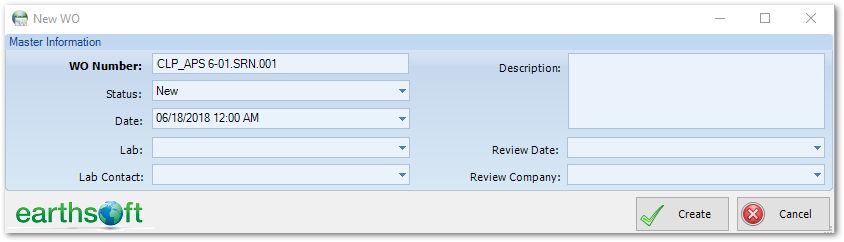
8.Select Create. The Edit WO window will open.
|
To improve readability on the Edit WO window, sections are collapsible. Use the |
Add Samples to a Work Order
Adding samples to the Work Order is the first step in setting up the SRN. The process detailed below will add all of the samples added to the COC Manager in SPM after the associated Task was scheduled. If there was a change in the number and/or location of samples, all samples should be included and the field or laboratory issue noted in the details section.
1.On the WO Samples tab of the Edit WO window, click Add ![]() to open the Select COC window.
to open the Select COC window.
2.Select the desired COC. If no COC is available, the selected laboratory did not have an associated Chain of Custody created in the SPM Scheduling phase.
For this exercise, select the COC 20180419-2053.
|
Only COCs with field samples already submitted into EQuIS may be added to a Work Order. See Field Data Collection with EDGE for information on collecting and loading field samples into EQuIS. |
3.Select the OK button. A window will appear detailing the samples added to the work order and COC.
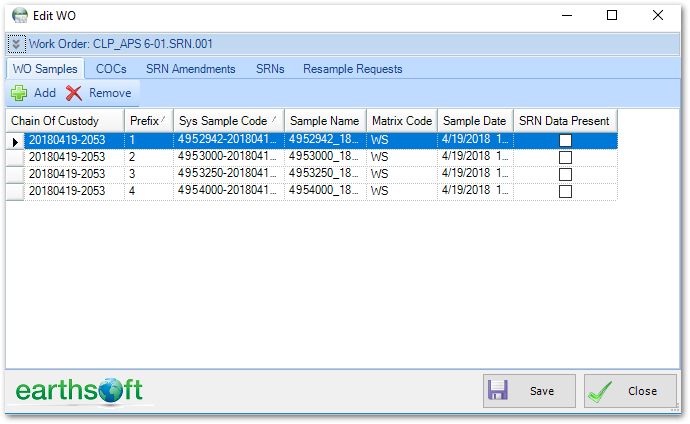
4.Save the work order.
|
Objective: Modify COC Details and SRN Details |
The COC Details include sample receipt information such as cooler count and description, receipt temperature, receipt date and time, and custody seal status upon receipt. The SRN Details allow notations of entire delivery or sample-volume-specific receipt anomalies. Additional information, such as expected due date, expected analyses, bottle non-conformities, and resample requests, can also be added to this section. If completeness tracking is a goal of implementing the SRN process, complete as many fields as applicable to a given delivery, even if no anomalies were observed.
1.On the COCs tab on the Edit WO window, make changes to the fields as desired.
2.Save the Work Order.
3.On the SRNs tab on the Edit WO window, click ![]() Add SRN to open the New SRN window.
Add SRN to open the New SRN window.
4.Populate SRN Name and SRN Date. Add additional SRN details, as pertinent.
For this exercise, populate the SRN Name with "UTDWQ 2018-06-18 1st Receipt" and set the SRN Date with 06/18/2018.
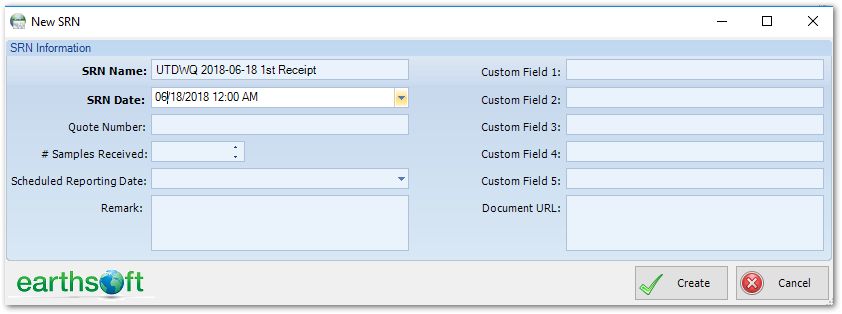
5.Select the Create button.
6.Expand the newly created SRN to view the details.
7.Click the Save button to save the work order.
|
Objective: Add SRN Issues and Amendments |
SRNs can be used to highlight errors associated with a delivery to the laboratory. In the SPM SRN module, errors are grouped as either general issues or sample issues. Bottle and test issues are a sub-set of sample issues.
Tasks
•Add SRN Issues
•Add SRN Amendments
Add SRN Issues
1.In the Data pane of the SRNs tab, select the SRN General Issues tab. Select Add ![]() to open the SRN Issues window.
to open the SRN Issues window.
2.The Issue field is used to denote a problem that impacts the entire sample delivery/work order.
|
Several generic values are included with the SPM installation, but additional options can be added by clicking the bold drop-down arrow to the left of the field to add the option. Selecting the Edit/Add option opens a window that displays the SRN_ISSUE lookup from the RT_LOOKUP table. Enter desired issue information into the table. The primary keys LOOKUP_TYPE and LOOKUP_CODE must be populated. It is recommended to provide a concise description of the issue in the LOOKUP_DESC field. Select the OK button to add the new issue to the RT_LOOKUP table. The new issue can then be selected as the SRN Issue. |
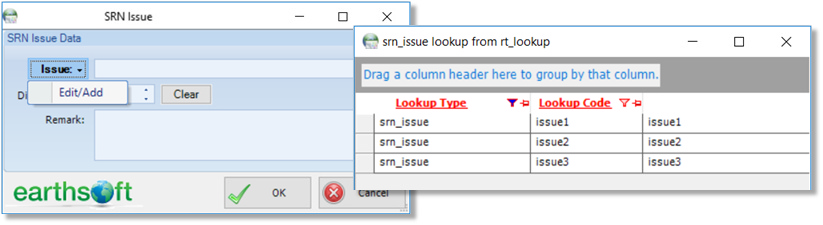
3.The Display Order will auto-populate as 1.
4.The Remark field allows inclusion of additional details regarding the reported issue.
For this exercise, add "Only metals volume in cooler. Metals analysis not temperature dependent."
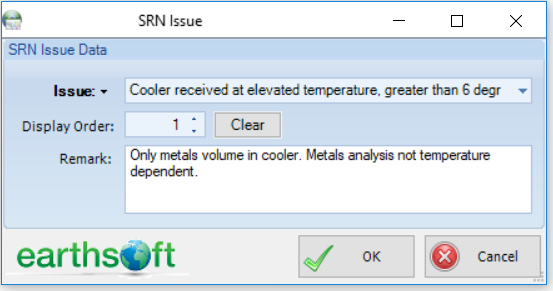
5.Select the OK button.
6.Save the work order.
7.Select the SRN Sample Issues tab in the Data pane of the SRNs tab.
8.Single-click to select a desired sample.
For this exercise, select the 4953000-20180419-WS sample.
9.On the Sample Issues/Resample Requests tab in the Sample Issues pane, click Add.
10.Populate the MAG, Analysis and Issue fields, and other fields as desired and depending on the selected Display Mode.
For this exercise, select Irrigation Water Analytes, and Aluminum, T. Check the Unable to Test box. For the Issue drop-down, select Container Received Broken.
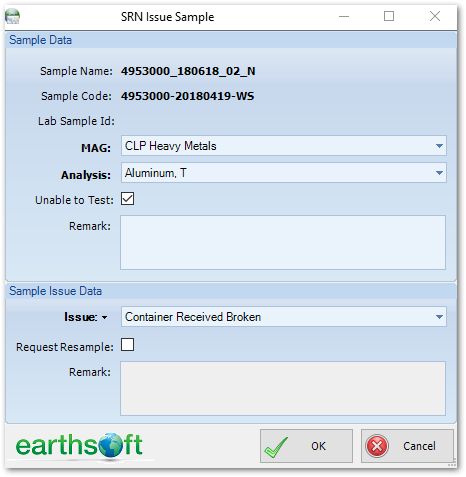
11.Click the OK button.
12.Save the work order.
13.Single click to select a desired sample.
For this exercise, select the select the 4952942-20180419-WS sample.
14.On the Bottle Non-Conformity tab of the Sample Issues pane, click Add.
15.Populate the MAG and Issue, Provided, Correct fields, and other fields as desired and depending on the selected Display Mode.
For this exercise, select Irrigation Water Analytes and Lead, T. Check the BNC Issue box. In the Remark field, populate Container received un-preserved.
16.Click the OK button.
|
As a result of the sample receipt notifications, the laboratory may be able to proceed with delayed analysis related to some samples but may not be able to perform other samples, if no volume remains. |
17.On the Tests tab of the Sample Issues pane, highlight the desired test record(s).
For this exercise, select the Lead analysis.
18.To denote an analysis for which there are delayed sample results, click Delay, and then click Set.
19.Enter the new expected result date if available.
For this exercise, enter 06/27/2018.
20.Click the OK button.
21.To denote an analysis not performed, click Performed, and then click Clear.
For this exercise, select the 4953000-20180419-WS sample, go through all analyses and then clear the Performed check box on each one.
22.Enter the reason not performed if available.
For this exercise, enter "No volume remains".
23.Click the OK button.
24.Save the work order.
Add SRN Amendments
SRN Amendments record instructions to the laboratory in response to SRNs. Example errors may include incorrect sample codes and sample dates, and example communications may include directions to proceed or cancel analysis, prioritize one analysis over another in a scenario of limited volume, etc.
1.Select the SRN Amendments tab on the Edit WO window.
2.Select Add ![]() to open the SRN Amendment window. Configure the Reason and Display Order fields.
to open the SRN Amendment window. Configure the Reason and Display Order fields.
For this exercise, the analysis for 4953000-20180419-WS will be canceled, as no volume remains. Select the Canceled Analysis reason.
3.Populate the other fields as desired.
4.Click the OK button.
5.Save the work order.
|
Objective: Set and Approve Resample Requests |
1.Select the Resample Requests tab on the Edit WO window.
2.Highlight the sample to be resampled and then select OK.
For this exercise, select the 4953000-20180419-WS sample.
3.Enter the desired date in the Resample Date field.
4.Select Add and then Resample.
5.Populate the following fields:
a.Re-sample Approved YN
i.“Y” if the resample request is approved.
ii.“N” if the resample request is rejected.
b.Rejection Reason
i.If the Re-sample Approved YN is “N”, enter the reason for the resample request rejection.
6.Save and then Close the Work Order.
7.Select the OK button to return to the main SPM window once all Work Orders and SRNs have been logged.
|
Objective: Generate SRN Reports |
Communicate data related to the receipt of samples and results with the series of reports included in the SRN module.
SPM: Resample Report
This report output includes all resample requests based on the input parameters specified.
1.Select the Reports ribbon on the EQuIS SPM window.
2.Select Open Report ![]() .
.
3.Single-click on SPM - Resample Report and select the Open button.
4.Select the report parameters as desired.
For this exercise, select the SJ River Monit SRN plan code and the Task1.SWQM.M.SRN_0618_001 task code.
5.Select Go ![]() to run the report.
to run the report.
SPM – SRN Issues
This report output includes details of any SRN Issues and SRN Amendments based on the input parameters specified.
1.Select the Reports ribbon on the EQuIS SPM window.
2.Select Open Report ![]() .
.
3.Single-click on SPM - SRN Issues and select the Open button.
4.Select the report parameters as desired.
For this exercise, select an Inquiry Date of 06/18/2018.
5.Select Go ![]() to run the report.
to run the report.